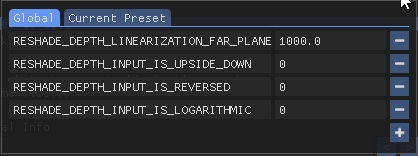Game Settings
This page includes the settings necessary to get ReGlass working with various games.
Is your game not listed? Check the Game Settings Discussion or the Find Settings page to learn how to find them.
Games
| Game | API | Copy Before Clear | Upside Down | Reversed | Logarithmic | Far Importance | Multiplier |
|---|---|---|---|---|---|---|---|
| Cyberpunk 2077 | D3D12 | Off | 0 | 1 | 0 | 0.2 - 1000 | 0.1 - 200 |
| Skylines: Far Importance 800+, Multiplier 1 - 2. Close-ups: Far Importance 0.2 - 0.5, Multiplier 50 - 200. | |||||||
| DOTA 2 | D3D10/11/12 | On | 0 | 0 | 0 | 100 - 1000 | 1.0 |
| Multiplier must be exactly 1.0 Far importance of 200 generally works well. | |||||||
| Half-Life 2 | D3D9 | On | 0 | 0 | 0 | 1.0 - 350 | 1.0 |
| Multiplier must be exactly 1.0 or the depth will always be white. Because of this, HL2 has somewhat limited dynamic range. You'll need to compensate for this in HoloPlay or Refract with depthiness. | |||||||
| Halo Master Chief Collection | D3D11 | Off | 0 | 1 | 0 | 0.2 - 400 | 0.5 - 100 |
| Start the game with mods enabled and play in offline mode. | |||||||
| Portal 2 | D3D9 | On | 0 | 0 | 0 | 2.0 - 4.5 | 1.0 |
| Be sure to enable Multiplier must be exactly 1.0 or the depth will always be white. Far Importance is also limited in range. You'll need to compensate for this in HoloPlay or Refract with depthiness. | |||||||
API
API is selected during ReShade installation for the game. ReShade won’t always ask for this so if you don’t see it during installation you can ignore this column.
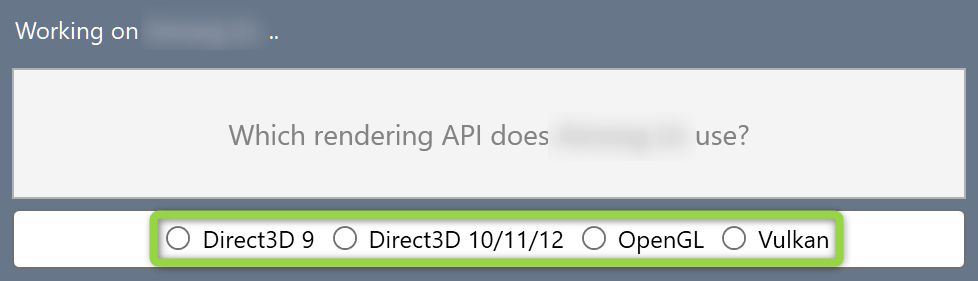
Copy Before Clear
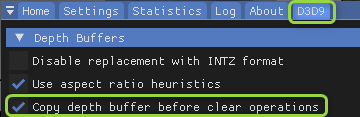
Copy Before Clear is now set on the Addons tab in ReShade rather than the engine tab (which no longer exists).
Upside Down, Reversed, Logarithmic
To change Upside Down, Reversed or Logarithmic, click Edit global preprocessor definitions,
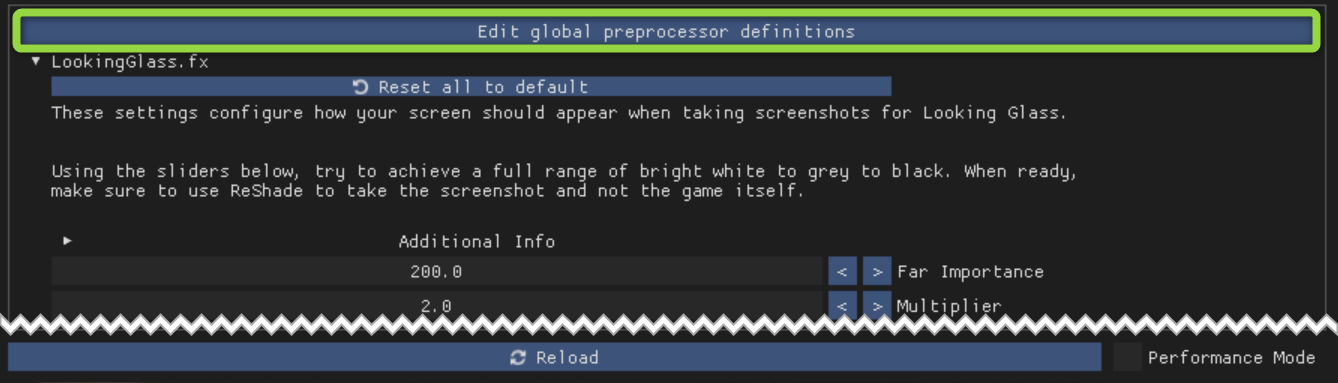
then use the popup to set these values.